How to use the SourceForge tracker
Go directly to the PO's Source Forge tracker (for experienced users).
Overview
The Plant Ontology uses a SourceForge tracker to keep track of all new term requests as well as requests for changes to existing terms. This tracker not only lets us be more responsive to the needs of our users, but also provides valuable documentation about when and why changes were made to the Plant Ontology.
Anyone can search or browse the PO Source Forge tracker, but in order to comment on an existing tracker item, monitor an item, or create a new item, you must be logged in.
Before using the PO SourceForge tracker you should:
- Register (create a login)
- Log in to your account
- Search the tracker for existing items on the same topic.
Register with SourceForge
If you have already registered with SourceForge to use another tracker, such as the Gene Ontology term request tracker or OBO Edit bug report tracker, you can use that same log in for the PO SourceForge tracker.
Click "Join" in the upper-right corner of the SourceForge page:
This will take you to a registration page. Follow the on-screen instructions to register.
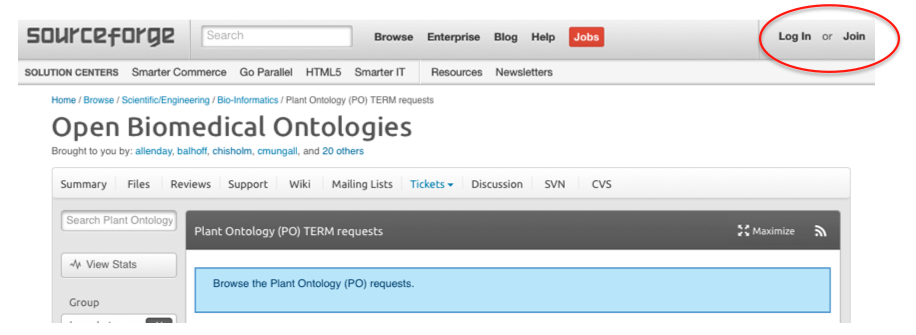
Log in to SourceForge
- Click "Log In" in the upper-right corner of the SourceForge page (right next to the "Join" link).
- Enter your user name and password.
- Note that anonymous posting is no longer allowed. This policy was instituted across the OBO Foundry trackers to reduce spam.
Advantages of logging in:
- We will be able to contact you if we have questions about your request
- You will automatically be notified of any comments or changes to any tracker items you create
- Follow activity on any other tracker item, by clicking the "subscribe" button (looks like a small envelope) on the page for that item. You will receive email updates for that tracker only
- Monitor the all the activity on the PO tracker, by clicking the "subscribe to this tool" button (looks like a small envelope) on the tracker's main page. You will receive email updates for all activity.
- Follow all the activity on the PO tracker using an your favorite RSS reader- click on the "Subscribe to this feed" button (looks like a wifi signal)
Requesting a new term or a change to an existing term:
- Log in
- Search for for existing trackers on the same term. If a tracker item already exists for the term you are interested, please add your comments to that tracker, rather than creating a new one.
- You can search by tracker # (e.g. 578) or by keyword (e.g. root). You can also use the pre-configured 'Group' and 'Searches' buttons on the right hand side.
- Note that you can also access the trackers for terms from the term page on the PO website, One the bottom: External refernces (e.g. leaf).
- Click on "Add new":
- This will take you to a page that lets you add a ticket (a tracker item):
- From the "Category" menu, select "Request: Existing term-related" or "Request: New ontology term".
- From the "Group" menu, select "plant anatomy" or "plant development stage".
- In the "Summary" field, add the name of the existing term you want to modify or a suggested name for a new term you are requesting.
- In the "Description" field, please include details of your suggestion:
- For changes to an existing term, please provide the PO id of the term you would like to have changed, what you would like changed, and the reason for the change.
- For new term requests, please provide the name of the term you would like to add, a proposed definition, a reference (such as a book or journal article), and where you think the term should go in the PO hierarchy (i.e., suggested is_a parent and any part_of or other relationships).
- You can also upload a file, such as a spread sheet with multiple term requests, a small sample ontology, or an image).
- Unless you have administrator privileges, you will not be able to change the "Assigned To" or "Priority" fields.
- When you are finished, be sure to click "Add Artifact", at the bottom of the page.
- You can come back to your tracker item to add comments or check on the progress.